#wordpress file upload plugin
Explore tagged Tumblr posts
Text

Why File Upload Security Should Be Your Top Priority?
In today's digital world, websites often act as gateways to sensitive information. Whether it's customer data, confidential documents, or user-generated content, the responsibility of safeguarding it lies squarely on website owners' shoulders. And with WordPress powering over 40% of all websites, ensuring File Upload Security within this platform becomes paramount.
#File Upload Security#wordpress file upload plugin#wordpress upload plugin#wordpress image upload plugin#file upload form wordpress free#wordpress plugins free
2 notes
·
View notes
Text
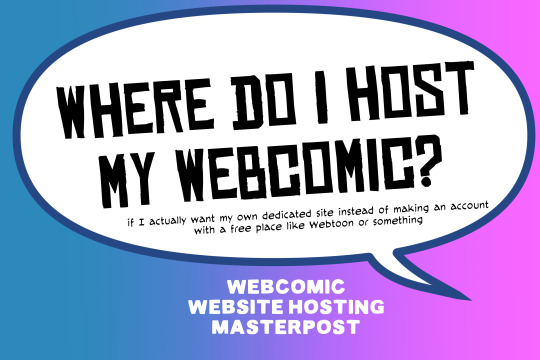
There are many web hosting companies to choose from if you're taking the plunge into making your own website with a comic content management system (CMS) like ComicControl or Grawlix, a Wordpress comic theme like Toocheke or ComicPress, or a HTML template to cut/paste code like Rarebit. While these solutions are generally free, finding a home for them is... generally not. It can be hard to choose what's best for your webcomic AND your budget!
We took a look at a few of the top hosting services used by webcomics creators using webcomic CMSes, and we put out a poll to ask your feedback about your hosts!
This post may be updated as time goes on as new services enter the hosting arena, or other important updates come to light.
Questions:
💻 I can get a free account with Wix/Squarespace/Carrd, could I just use those for my comic? - Web hosts like this may have gallery functions that could be adapted to display a series of pages, but they are very basic and not intended for webcomics.
📚 Wait, I host on Webtoon, Tapas, Comic Fury, or some other comic website, why are they not here? - Those are comic platforms! We'll get into those in a future post!
🕵️♀️Why does it say "shared hosting"? Who am I sharing with? - "Shared hosting" refers to sharing the server space with other customers. They will not have access to your files or anything, so it is perfectly fine to use for most comic CMSes. You may experience slowing if there is too much activity on a server, so if you're planning to host large files or more than 10 comics, you may want to upgrade to a more robust plan in the future.
Web Host List
Neocities

Basic plan pricing: Free or $5/month. Free plan has more restrictions (1 GB space, no custom domain, and slower bandwidth, among other things)
Notes: Neocities does not have database support for paid or free accounts, and most comic CMS solutions require this (ComicCtrl, Grawlix, Wordpress). You will need to work with HTML/CSS files directly to make a website and post each page.
Hostinger

Basic plan pricing: $11.99/month or $7.99/month with four year commitment (monthly, 1, 2, and 4 year plans available).
Notes: Free domain for the 1st year. Free SSL Certifications. Weekly backups.
KnownHost

Basic plan pricing: $8.95/month or $7.99/month with four year commitment (monthly, 1, 2, and 4 year plans available).
Notes: Free DDOS protection. Free SSL Certifications.
InMotion Hosting

Basic plan pricing: $12.99/month or $9.99/month with three year commitment (monthly, 1, and 3 year plans available).
Notes: Free SSL Certifications, free domain names for 1 and 3 year plans. 24/7 live customer service and 90-day money-back guarantee. Inmotion also advertises eco-friendly policies: We are the first-ever Green Data Center in Los Angeles. We cut cooling costs by nearly 70 percent and reduce our carbon output by more than 2,000 tons per year.
Reviews:
👍“I can't remember it ever going down.”
👍“InMotion has a pretty extensive library full of various guides on setting up and managing websites, servers, domains, etc. Customer service is also fairly quick on responding to inquiries.” 👎“I wish it was a bit faster with loading pages.”
Ionos Hosting

Basic plan pricing: $8/month or $6/month with three year commitment (monthly, 1, 2 and 3 year plans available).
Notes: Free domain for the first year, free SSL Certification, Daily backup and recovery is included. Site Scan and Repair is free for the first 30 days and then is $6/month.
Reviews:
👍“Very fast and simple” 👎“Customer service is mediocre and I can't upload large files”
Bluehost

Basic plan pricing: $15.99/month or $4.95/month with three year commitment (monthly, 1, 3 year plans available).
Notes: Free domain and SSL certificates (for first year only). 24/7 Customer Service. Built to handle higher traffic websites. Although they specialize in Wordpress websites and provide updates automatically, that's almost a bad thing for webcomic plugins because they will often break your site. Their cloud hosting services are currently in early access with not much additional information available.
Reviews:
👎"The fees keep going up. Like I could drop $100 to cover a whole year, but now I'm paying nearly $100 for just three months. It's really upsetting."
👎"I have previously used Bluehost’s Wordpress hosting service and have had negative experiences with the service, so please consider with a grain of salt. I can confirm at least that their 24/7 customer service was great, although needed FAR too often."
Dreamhost

Basic plan pricing: $7.99/month or $5.99/month with three year commitment (monthly, 1, 3 year plans available).
Notes: Free SSL Certificates, 24/7 support with all plans, 97-day moneyback guarantee. Not recommended for ComicCtrl CMS
Reviews:
👍“They've automatically patched 2 security holes I created/allowed by mistake.” 👍“Prices are very reasonable” 👎 “back end kind of annoying to use” 👎 “wordpress has some issues” 👎 “it's not as customizable as some might want“
GoDaddy

Basic plan pricing: $11.99/month or $9.99/month with three year commitment (monthly, 1, 2, and 3 year plans available).
Notes: Free 24/7 Customer service with all plans, Free SSL Certificates for 1 year, free domain and site migration.
Reviews:
👍Reasonable intro prices for their Economy hosting, which has 25GB of storage 👍Migrated email hosting service from cPanel to Microsoft Office, which has greater support but may not be useful for most webcomic creators. 👎 Many site issues and then being upsold during customer service attempts. 👎 Server quality found lacking in reviews 👎 Marketing scandals in the past with a reputation for making ads in poor taste. Have been attempting to clean up that image in recent years. 👎 “GoDaddy is the McDonald's of web hosting. Maybe the Wal-Mart of hosting would be better. If your website was an object you would need a shelf to put it on. You go to Wal-Mart and buy a shelf. It's not great. It's not fancy. It can only hold that one thing. And if we're being honest - if the shelf broke and your website died it wouldn't be the end of the world.The issue comes when you don't realize GoDaddy is the Wal-Mart of hosting. You go and try to do things you could do with a quality shelf. Like, move it. Or add more things to it.” MyWorkAccountThisIs on Reddit*
Things to consider for any host:
💸 Introductory/promotional pricing - Many hosting companies offer free or inexpensive deals to get you in the door, and then raise the cost for these features after the first year or when you renew. The prices in this post are the base prices that you can expect to pay after the promotional prices end, but may get outdated, so you are encouraged to do your own research as well.
💻 Wordpress hosting - Many of the companies below will have a separate offering for Wordpress-optimized hosting that will keep you updated with the latest Wordpress releases. This is usually not necessary for webcomic creators, and can be the source of many site-breaking headaches when comic plugins have not caught up to the latest Wordpress releases.
Any basic hosting plan on this list will be fine with Wordpress, but expect to stop or revert Wordpress versions if you go with this as your CMS.
🤝 You don't have to go it alone - While free hosts may be more limited, paid hosting on a web server will generally allow you to create different subdomains, or attach additional purchased domains to any folders you make. If you have other comic-making friends you know and trust, you can share your server space and split the cost!
Want to share your experience?
Feel free to contribute your hosting pros, cons, and quirks on our survey! We will be updating our list periodically with your feedback!
156 notes
·
View notes
Text
5 Smart Image Optimization Tips to Boost Your Photography Portfolio Website

A photography portfolio is your digital first impression—and while high-quality visuals are a must, slow-loading images can ruin the experience. If your website takes too long to load, visitors may leave before they even see your work. That’s why optimizing images is essential for both performance and SEO.
Here are five key image optimization strategies that will help you create a fast, professional, and search-friendly photography website.
1. Choose the right file format Using the correct file format ensures that your images load quickly without compromising quality. JPEG is ideal for most photos, offering good compression with minimal quality loss.
PNG is ideal for images that need transparent backgrounds or precise, sharp edges, such as logos and graphics. WebP, supported by most modern browsers, offers superior compression, reducing file sizes even further—often 25–35% smaller than JPEGs while maintaining clarity. By selecting the right format, you improve load times and enhance site speed.
2. Resize images to display dimensions Don’t upload images in full resolution unless absolutely necessary. Large files from your camera—often 5000px wide or more—are much bigger than most screens display. Resize your images to match the dimensions they’ll appear on your site, such as 1200px or 1920px wide. This significantly reduces file size and improves page load speed. Use tools like Photoshop, GIMP, or online editors to resize before uploading.
3. Compress images without losing quality Compression reduces file size while preserving visual quality. Tools like TinyPNG, JPEGmini, or ImageOptim can cut down the size of your images without making them look blurry or pixelated. For WordPress users, plugins like ShortPixel or Smush automate this process. Always test the image quality after compression to maintain a balance between speed and visual impact.
4. Use SEO-friendly filenames and alt text Search engines can't interpret images without context. Rename files like IMG_0101.jpg to something descriptive, such as sunrise-over-grand-canyon.jpg. Also, add alt text that describes the photo accurately—for example, “Landscape view of the Grand Canyon during sunrise.” This boosts image SEO, helps visually impaired users, and improves your chances of appearing in Google Image Search.
5. Enable lazy loading and use a CDN Lazy loading defers the loading of images until they come into the user’s view, boosting the page’s initial load time and improving user experience. Most modern platforms include this feature or offer plugins. Additionally, use a Content Delivery Network (CDN) like Cloudflare or ImageKit to serve images from servers closest to your visitors. This significantly speeds up loading, particularly for users around the world.
Conclusion Optimizing your images is essential if you want your portfolio to load fast, rank high on search engines, and impress your audience. These five tips—choosing the right format, resizing, compressing, adding SEO-friendly text, and using performance tools like lazy loading and CDNs—will elevate your site’s speed and visibility. Make your work shine online without slowing things down.
#photographyportfolio#photowebsite#photography tips#digital photography#photography branding#photographers online#photography website
2 notes
·
View notes
Note
Are there any plans to bring to Wordpress some Tumblr. features like Asks and Submit? I have been searching a plugin anf it doesn't exist (and would be amazing having it native)
Also, would be so useful the possibility to upload files (like zip) on Tumblr. VK allows you to upload up to 10 per post with 4GiB limit per file, on Telegram is 2GiB for free and up to 10 for message and 4GiB for premium.
I agree we should have a good canonical plugin way to do Asks on WP, and I could see it being a popular feature on WP.com.
On uploading files... probably not. We have a lot of anti-abuse issues with our current media uploads and I can't think of any legit reason to allow .zip files. The other places you mention like Telegram are probably better for that sort of thing. I will say that if you get a business plan or above on WP.com you get direct SSH + SFTP access so you can upload literally whatever you want, and run it on your own domain.
28 notes
·
View notes
Text
How to Enable Auto-Sync Photos from Dropbox to WordPress?
Managing media files and keeping them organized on your WordPress website can be a daunting task. Dropbox users can now simplify this process with the powerful File Manager for Dropbox (Integrate Dropbox plugin), which allows seamless auto-synchronization of your Dropbox folders with your WordPress site. Whether you're uploading photos, videos, or documents, this plugin ensures your content is always up-to-date and easily accessible. Here’s how you can get started:
What is Integrate Dropbox?
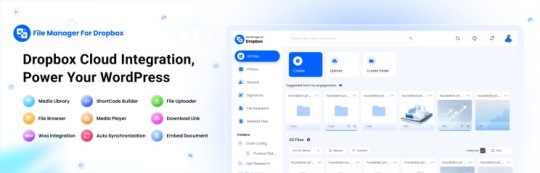
File Manager for Dropbox (Integrate Dropbox) is a WordPress plugin designed to sync your Dropbox content directly to your WordPress pages, posts, or media library. This plugin makes it easy to:
Upload images, videos, or files from Dropbox to your WordPress site.
Auto-sync shared folders for real-time updates.
Showcase Dropbox content on your website without the hassle of manual uploads.
By automating the synchronization process, Integrate Dropbox saves time and improves efficiency for bloggers, photographers, businesses, and anyone managing a WordPress site.
Who Benefits from the Integrate Dropbox Plugin?
Photographers: Automatically sync and display photo albums on your portfolio site.
Content Creators: Keep your website updated with the latest files, presentations, or videos.
Businesses: Share brochures, product catalogs, and documents seamlessly with your clients.
Using the Integrate Dropbox Plugin, you can seamlessly upload photos to your website in real time by creating a Dropbox folder and embedding it on your site using a shortcode. This functionality is perfect for events like photo booths at Christmas or New Year’s parties, where you want the latest uploads to be visible instantly.
How to Auto-Sync Photos from Dropbox to WordPress
youtube
Step 1: Install and Activate the Integrate Dropbox Plugin
Download and install the Integrate Dropbox Plugin from the WordPress Plugin Directory.
Activate the plugin from the Plugins section of your WordPress Dashboard.
youtube
Step 2: Connect Your Dropbox Account
Go to Settings > Integrate Dropbox in your WordPress admin panel.
Click Connect Dropbox Account.
Authorize the connection by logging in to Dropbox and allowing the app access.
Step 3: Create a Dropbox Folder for Uploads
Log in to your Dropbox account.
Create a new folder named, for example, Event Photos.
Share the folder with your event team or photographers, allowing them to upload photos in real time.
Step 4: Sync the Dropbox Folder with Your Website
In your WordPress dashboard, navigate to the Integrate Dropbox section.
Click Shortcode Builder and select Gallery or Slider Carousel module.
Choose the Dropbox folder (Event Photos) you created earlier.
Customize display settings like layout, style, and auto-refresh interval.
Copy the generated shortcode.
Why Use the File Manager for Dropbox Plugin?
Here are a few reasons why Dropbox users find this plugin invaluable
Effortless Media Management: Say goodbye to manually downloading files from Dropbox and re-uploading them to WordPress. With auto-sync, your Dropbox content is always mirrored on your site.
Real-Time Updates: Any changes made in your Dropbox folder are automatically reflected on your WordPress site. This feature is particularly useful for shared folders, ensuring collaboration is seamless.
Streamlined Image and Photo Uploads: Photographers and content creators can easily showcase their work by syncing their image folders directly to WordPress. No need for duplicate uploads or tedious file management.
Embed Dropbox Content: Display Dropbox files in a visually appealing format on your WordPress posts and pages, perfect for portfolios, galleries, or downloadable resources.
Customizable Settings: Configure folder synchronization, access permissions, and display preferences to meet your specific needs.
Wrapping Up
File Manager for Dropbox plugin simplifies your workflow and eliminates the hassle of manual uploads, making it the perfect solution for Dropbox users who rely on WordPress. To learn more about this plugin and its features, visit the plugin directory or explore the settings after installation.
Start syncing your Dropbox folders today and elevate your WordPress site to the next level!
5 notes
·
View notes
Text
How To Integrate Dropbox with LMS Integrations
Integrating Dropbox with your LMS could change how you manage courses, assignments, and projects. Bring Dropbox to the course, assignment, and project management of your LMS Integrations. Dropbox can make those file storage, sharing and collaboration made Easy.
Provided that you can establish a predictable level of payments, it is both user friendly and has plenty of great features, which make it appealing for LMS Integrations. Using Dropbox makes the learning experience even better when paired with an LMS. It’s a connector that links cloud storage with the LMS platform. It’s faster for file management, collaboration, and accessing materials.
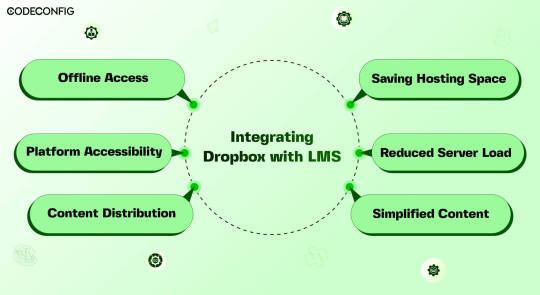
Dropbox integration with a Learning Management System (LMS) opens the doors for Instructure, teachers, and students all at once file management is made easier, collaboration becomes more accessible. By connecting Dropbox to your LMS, you can simply upload everything into one place in one Dropbox folder and they don’t have to worry about multiple uploads or complex settings.
A direct Dropbox to the LMS secures this folder so LMS integrations can get to what they need without struggling. Dropbox also lets students with poor internet offline downloads. Using Dropbox also helps handling large storage as your needs. It saves server costs and keeps things from being overcrowded. During busy times, the integration provides a load off LMS servers.
Also Read: 7 Best Dropbox Plugins for WordPress for 2024
Saving Hosting Space
Integrating Dropbox with your LMS saves space and costs. Traditional LMSs, especially those with video, multimedia, or large datasets, quickly run out of space. Dropbox allows you to store these resources in the cloud. You can access them anytime via its website or app. This not only frees up space but also taps into Dropbox’s strong, scalable infrastructure. It cuts costs on storage hardware, maintenance, and support. As courses and resources grow, so do storage needs.
Reduced Server Load
Dropbox with an LMS, it can reduce load on their servers significantly. Dropbox utilizes cutting edge load balancing techniques to ensure good performance from its servers. Dropbox making user requests faster, thus providing better user access times and overall performance when users are accessing course material. LMS runs better by leveraging Dropbox’s infrastructure, but an LMS also offers a more reliable and scalable delivery of educational content.
Effortless Content Distribution
Integrating Dropbox with your LMS simplifies content sharing. Instructors can easily upload notes, presentations, readings, and videos to Dropbox. These then become accessible in the LMS, using the same interface students are familiar with. Instructors only update files in Dropbox it show up in the LMS instantly. This saves time for instructors and keeps things organized for students. Students no longer switch between platforms or versions.
Cross-Platform Accessibility
Linking Dropbox with your LMS boosts its accessibility across devices. Dropbox functions smoothly on Windows, macOS, iOS, Android, and all web browsers. This allows students and teachers to reach materials on any device. Students often switch devices phones, working on laptops, or looking at tablets. Students can quickly find readings or notes anywhere, enhancing learning and productivity. It supports various learning styles, letting students engage with lms content in their preferred way.
Offline Access to Course Materials
Accessing course materials offline greatly helps students with poor internet. They can use Dropbox with an LMS to sync files for offline access. This is particularly beneficial for commuters and those in areas with bad connectivity. It allows studying anywhere, as long as there’s power. With a good internet connection, students download everything. This flexibility increases involvement and improves retention of the studying.
Simplified Content Updates
Effective learning needs up-to-date content. Dropbox and LMS integration makes this simple. When instructors update a file in Dropbox, all media files sync automatically on lms platform. Students always access the latest materials without extra effort. Instructors can update lecture slides, add course, or change assignment instructions in real-time. So, students always see the most current information. This process is straightforward thanks to dropbox smart file sync.
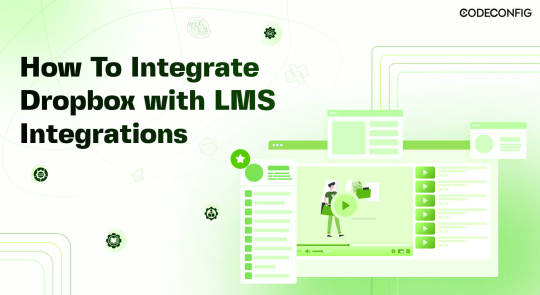
LMS Integrations together with Integrate Dropbox can help you to build a full fledged e-learning platform or simply add an e-learning part to your business or personal brand. In order to actually optimize your learning platform, you may want to combine your LMS plugin with Integrate Dropbox best free dropbox plugin for WordPress. This powerful plugin frees up server space and ultimately provides a better performance for your site.
Embedding Dropbox documents, videos, and other media files smoothly in your inserts seamlessly into widely used LMS platforms like Tutor LMS and Master LMS and simply coexists from your WordPress dashboard to share and manage files with ease Integrate Dropbox plugin easily . These make it easy to create, manage and customize your own online courses right within the WordPress dashboard.
Step 1: Install and Configure the Integrate Dropbox with LMS Integrations
Install the Dropbox Plugin: Search Integrate Dropbox and activate
Connect Dropbox Account: Check the Official Website Documentation��to connect
Step 2: Adding Dropbox Video to a Course Lesson in MasterStudy LMS
Navigate to MasterStudy LMS: Go to your WordPress dashboard and navigate to MS LMS > Courses. Edit OR add new the course to which you want to add the video.
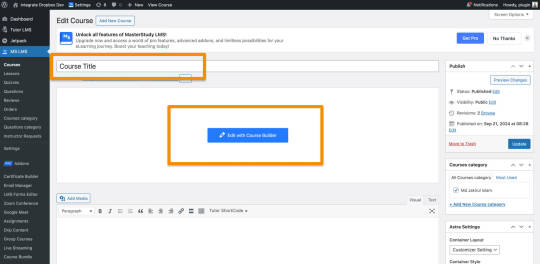
Edit or Add a Lesson: Scroll down to the Curriculum section and either edit an existing lesson or create a new lesson. – First Create / Add Video Lesson > Click on the Save
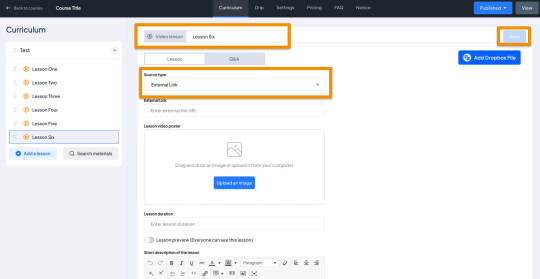
Select Video Type as External: When editing the lesson, scroll to the Lesson Type section. From the dropdown, choose Video as the lesson type.
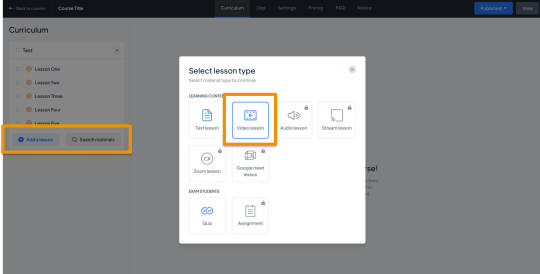
Select Video and Video Poster from the Popup:
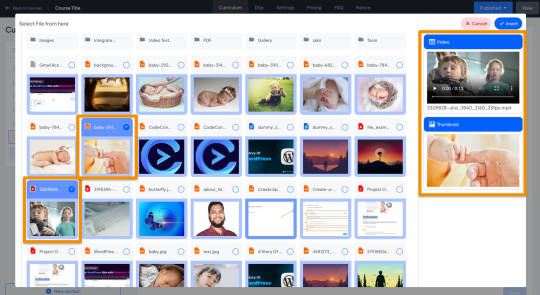
Auto Save the Lesson:
Once the Dropbox video and Poster are added, It will automatically be saved, and make sure the fields are filled.
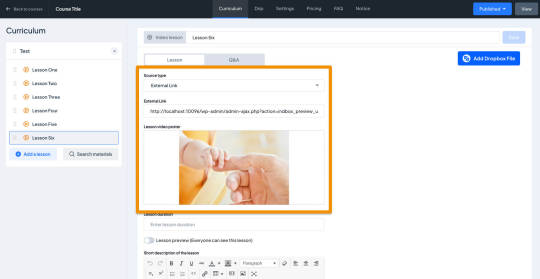
Step 3: Test the Lesson Video
Now, it’s time to preview the course video lesson.
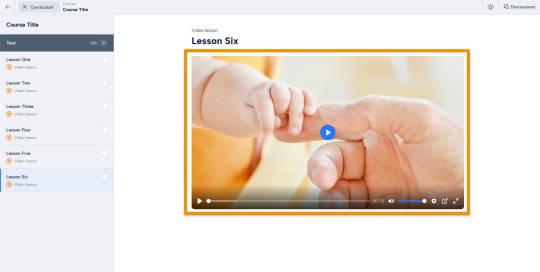
Wrapping up
Dropbox is used as a Learning Management System benefits for both instructors an d students can be got whenever . And this integration drives such a deal of the pain points we encounter in these digital learning environments, such as improved file management and collaboration, improved accessibility, and greater security. The strengths of both the platforms are combined and allowed educational institutions to build a stronger and more robust, flexible and more engaging learning ecosystem capable of meeting the future needs of modern education.
#WordPressPlugin#DropboxIntegration#LMSPlugin#WordPressLMS#DropboxForEducation#eLearningIntegration#WordPressDevelopment#OnlineLearningTools#EdTechSolutions#LMSIntegration#wordpress#dropbox
2 notes
·
View notes
Text
How to Safely Use SVG Files in WordPress

SVG files are a popular choice for web graphics, but is SVG supported by WordPress by default? Unfortunately, no. WordPress doesn’t allow SVG uploads due to potential security risks. However, if used correctly, you can safely enable SVG support. For detailed instructions, check out How to Allow SVG in WordPress to add SVGs without compromising your site’s security.
What is SVG and Why Should You Use It?
SVG (Scalable Vector Graphics) is a file format designed for vector images that can be resized without losing quality. What is SVG? Unlike traditional image formats like PNG or JPEG, which use pixels, SVGs are defined by XML-based code. This means they can scale to any size while remaining sharp. How does SVG work? Since SVGs are text-based, browsers render them by interpreting code, making them ideal for responsive websites.
Why is SVG Important for WordPress?
SVGs offer unique advantages, especially when used on a WordPress website. Why is SVG important for WordPress? SVG files are incredibly scalable, which is crucial for responsive design. Whether viewed on mobile, tablet, or desktop, your images will look crisp and clear. Additionally, because SVG files are lightweight, they help reduce page load times, improving both user experience and SEO performance.
Why Can’t You Upload SVG Files to WordPress?
You might wonder, why can’t I upload SVG images to WordPress? While SVGs are useful, they also pose a security risk. Since they are XML-based, they can be manipulated to include malicious code that hackers could use to harm your website. For this reason, WordPress doesn’t allow SVG uploads by default. But don’t worry—there are safe ways to enable SVG support.
How to Enable SVG Files in WordPress?
Enabling SVG support in WordPress is possible, but it requires a few precautions. How to enable SVG files in WordPress? The easiest and safest way is to use a plugin that sanitizes SVG files before uploading them, removing any potentially harmful code. If you prefer a manual approach, you can modify your theme’s functions.php file to allow SVG uploads, but using a plugin is highly recommended to mitigate security risks.
What Are the Advantages of Using SVG in WordPress?
The benefits of using SVG files on your WordPress site are clear. What are the advantages to use SVG in WordPress? SVGs offer superior scalability, meaning they look sharp on all screen sizes without becoming pixelated. They are also lightweight compared to other image formats, which helps your site load faster. Plus, SVGs are text-based, so search engines can read and index them, improving your SEO.
Why Should You Consider SVG for Your Website?
As websites become more focused on performance and responsiveness, SVG is emerging as an essential tool. Why is SVG important for WordPress? Its ability to scale without losing quality ensures your website looks professional and modern on any device. Additionally, faster loading times provided by SVGs contribute to a better user experience, which is a key factor in SEO rankings.
Conclusion
Although SVG is not supported by WordPress out of the box, you can safely enable it with the right precautions. SVGs provide a range of benefits, from scalability to better performance, making them an excellent choice for modern web design. To learn how to safely add this functionality to your WordPress site, follow this guide on How to Allow SVG in WordPress.
#wordpress#wordpress theme#wordpress plugin#wordpress development#plugin#developer#wordpress developers
2 notes
·
View notes
Text
As a Cyber Security Expert, I will provide penetration Testing and WordPress Malware Removal services. Those are my best and strongest skills. I can combine the power of manual and automated penetration tests to remove all types of malware and viruses from any WordPress website.
My Services on penetration testing:
✅I will test File Uploads, SQL injection, XSS, CSRF, Authentication, Access Control, Information Disclosure, RFI, RCE, LFI, Brute Force, SSRF, and many more Bugs.
✅I will test your website and give you a professional and premium testing report that help you fix this vulnerability.
✅Network devices (Servers, switches, routers) Penetration Testing services.
✅I will test manual and automated both.
✅Mobile Application Penetration Testing.
My services for WordPress Malware Removal:
✅I will remove all types of malware and viruses from hacked WordPress websites
✅fix redirect issues where the website redirects to another website and URLs.
✅remove malware from the server of C-Panel
✅Reactive suspended hosting account.
✅Remove Japanese or Chinese Spam Links.
✅Remove all backdoors and phishing scripts.
✅Install many security plugins.
✅Updates all Plugins and Themes on your website.
Why work with me:
⭐️I will use multiple vulnerability scanners.
⭐️Provide unlimited modifications and retesting for the issues that have been fixed.
⭐️No false Positives on the Report and give the recommendations.
⭐️On-time delivery.
Me on Fiverr: https://www.fiverr.com/safety_hub?up_rollout
Let me work with you. I am a professional cybersecurity specialist with 3years of experience. I will give you the best service. I hope you will be satisfied.
Thank You.
4 notes
·
View notes
Text

WordPress Website Security: Dos and Don'ts.
Today we will talk about exclusionary aspects that we must take care of.
Excluded:
. Do not install unnecessary plugins
. Do not download themes or plugins from unknown sources
. Do not use the default username (eg "admin")
. Common passwords that can be guessed cannot be used
. Keep the wp-config.php file secure
. Can any file before uploading if necessary
Maintaining WordPress website security is a lot like ensuring home security. Taking the right steps can protect your site from hackers and keep it secure.
If you have any questions, you can comment.
thank you
Pallab Bepary
WordPress Website Designer (Elementor)
#digital marketing#wordpress#pallabbepary#marketing#pallab#wordpressexpert#elementor#ecommerce#business growth#usa#uk#canada#australia
2 notes
·
View notes
Text
10 Essential WordPress Plugins Every Business Website Should Have in 2025

Building a website with WordPress gives you a huge advantage: plugins. These handy tools extend the functionality of your site — allowing you to add features without writing a single line of code.
But with over 60,000 plugins available in the WordPress repository, choosing the right ones can be overwhelming. Whether you're setting up a local business site or a full-fledged online store, this guide will help you select the most essential plugins to make your site faster, more secure, and easier to manage.
Need help installing and configuring plugins? A reliable WordPress Development Company in Udaipur can assist you in customizing your site professionally.
What Are WordPress Plugins?
Plugins are like apps for your website. They allow you to:
Add contact forms
Improve SEO
Secure your site
Create backups
Sell products online
Track website analytics
Instead of coding features manually, you install plugins that handle the job.
1. Yoast SEO – Optimize for Search Engines
Yoast SEO is the most popular SEO plugin and a must-have for any business website.
Key Benefits:
Add custom meta titles and descriptions
Generate XML sitemaps
Get real-time SEO analysis for content
Improve click-through rates with schema markup
Yoast helps your website appear higher on Google and ensures that every blog or page is optimized for search engines.
2. WPForms – Build Contact and Inquiry Forms
Want customers to contact you? Use WPForms to easily create:
Contact forms
Booking request forms
Feedback and quote request forms
Its drag-and-drop builder is beginner-friendly, and you can integrate email notifications, spam protection, and CRM tools easily.
3. WooCommerce – Set Up Online Selling
For product-based businesses, WooCommerce turns your website into a complete e-commerce store.
Features Include:
Product listings with filters
Secure payment gateways (Razorpay, Stripe, PayPal)
Inventory and shipping management
Discount codes and tax settings
WooCommerce powers over 25% of all online stores — and it’s free!
4. Wordfence Security – Protect Against Hacks
Security is critical, especially if you collect user data or accept payments. Wordfence provides real-time protection by:
Blocking suspicious login attempts
Scanning files for malware
Enabling 2-factor authentication
Providing firewall protection
It keeps your WordPress site safe from bots, brute-force attacks, and vulnerabilities.
5. UpdraftPlus – Automate Backups
Imagine your website crashing or being hacked — and losing everything. UpdraftPlus ensures that never happens.
With it, you can:
Schedule automatic daily/weekly backups
Store backups on cloud services (Google Drive, Dropbox)
Restore your site in one click
It’s a peace-of-mind plugin every business should have.
6. LiteSpeed Cache – Speed Up Your Website
Website speed matters. It affects both user experience and SEO rankings. LiteSpeed Cache boosts your website's speed by:
Caching pages and files
Optimizing images and CSS/JS files
Integrating with CDN services
This ensures your visitors stay longer — and Google ranks you higher.
7. MonsterInsights – Google Analytics Made Easy
Want to know how visitors find and use your website? MonsterInsights helps you integrate Google Analytics and gives insights right inside your WordPress dashboard.
You can track:
Pageviews
Bounce rate
Referral traffic
E-commerce conversions
It’s great for making data-driven decisions to improve performance.
8. Smush – Image Compression Without Quality Loss
Large images slow down your site. Smush automatically compresses and resizes images without losing quality, improving your load times.
Key features:
Lazy loading
Bulk image optimization
Auto-resize on upload
Faster images = better user experience.
9. WPML – Make Your Site Multilingual
If your business serves a multilingual audience, WPML lets you:
Translate content into multiple languages
Add language switchers
Maintain SEO for each version
It’s ideal for tourism businesses, international brands, or service providers expanding beyond one region.
10. Redirection – Manage Broken Links and Redirects
Broken links hurt your SEO and frustrate users. Redirection helps you:
Set up 301 redirects
Track 404 errors
Improve site structure over time
It’s a lightweight but powerful tool for keeping your site user- and SEO-friendly.
How to Avoid Plugin Overload
Too many plugins can slow down your site and cause conflicts. Here’s how to manage them smartly:
Only install well-rated, updated plugins
Avoid multiple plugins that do the same job
Deactivate and delete unused ones
Monitor speed and functionality after adding new plugins
Pro tip: Use a staging site to test new plugins before applying them on your live site.
When to Hire a WordPress Plugin Expert
Plugins are easy to install, but configuration, compatibility, and performance tuning often require a professional’s touch.
A seasoned web design company in Udaipur can:
Recommend the right plugin stack based on your industry
Customize plugins without bloating your site
Optimize speed, security, and backups
Monitor plugin health over time
This ensures your business website is both functional and future-ready.
Final Thoughts: Plugins Build Power Into Your Website
WordPress plugins are what make the platform so flexible and scalable. By choosing the right set of tools, your business website can:
Generate leads
Sell products
Rank higher on search engines
Stay fast and secure
Offer great user experience
But with great power comes great responsibility — choose wisely, update regularly, and don’t hesitate to get expert help.
0 notes
Text
Why File Upload Security Should Be Your Top Priority?
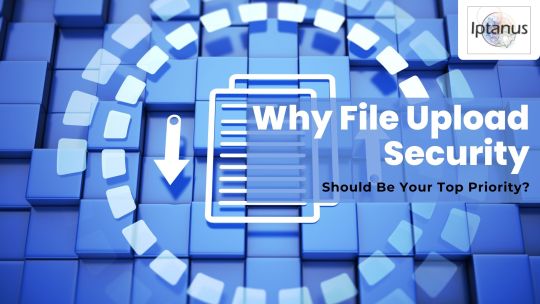
In today's digital world, websites often act as gateways to sensitive information. Whether it's customer data, confidential documents, or user-generated content, the responsibility of safeguarding it lies squarely on website owners' shoulders. And with WordPress powering over 40% of all websites, ensuring File Upload Security within this platform becomes paramount.
#file upload form wordpress free#File Upload Security#wordpress file upload plugin#wordpress upload plugin#wordpress plugins free#wordpress image upload plugin
1 note
·
View note
Text
Cybersecurity Standards for Law Firm Websites: Ethical Duties and Liability Trends

Law firms aren’t just legal advisors anymore. They’re also data custodians, housing incredibly sensitive personal and corporate information. And in today’s digital landscape, a weak link in your firm’s cybersecurity can cause serious legal, ethical, and reputational damage.
If your firm’s website collects client data, handles online bookings, hosts a client portal, or even just offers downloadable PDFs — it's part of your cybersecurity risk profile.
Let’s unpack what law firms are actually responsible for, where the risks are coming from, and what you need to be doing to keep your practice compliant, secure, and trustworthy.
Why Cybersecurity Matters So Much for Law Firms
Law firms are attractive targets. Not because the average firm has fancy tech or millions in crypto. But because they have goldmines of confidential data — medical records, financials, family disputes, merger details, litigation strategies.
And the attackers? They’re not always lone hackers in hoodies. Some are sophisticated networks. Others are insiders. Some just exploit outdated plugins or sloppy password habits.
Here’s what’s at stake:
Client trust: A breach can shatter confidence and lead to lost business.
Legal liability: Firms may face negligence claims, especially if it’s proven that basic protections were ignored.
Ethical breaches: You have a duty to protect client confidentiality under professional conduct rules.
Reputational damage: News travels fast when lawyers are hacked.
Your Ethical Duties: More Than Just Good Practice
In Australia, professional conduct rules for lawyers make cybersecurity a core ethical duty. It’s not just about being tech-savvy. It’s about upholding legal obligations to clients.
Key ethical obligations include:
Confidentiality: You must take reasonable steps to ensure client information stays secure.
Competence: That includes digital competence. You can’t plead ignorance of cybersecurity basics anymore.
Supervision: You’re also responsible for ensuring staff, contractors, and tech providers follow secure practices.
It all ties back to your duties under the Legal Profession Uniform Law Australian Solicitors' Conduct Rules 2015.
Where Law Firm Websites Often Fall Short
Here’s the tough truth: even firms with solid internal practices often overlook their websites. But your website isn’t just a marketing tool. It’s a front door. Sometimes, it’s wide open.
Common vulnerabilities:
Outdated CMS platforms like WordPress or Joomla
Unpatched plugins and third-party tools
Insecure contact forms that transmit unencrypted data
Client portals without multi-factor authentication (MFA)
Weak SSL certificates or none at all
Default admin credentials never updated
Imagine this: a small family law firm lets clients upload documents through a contact form. No SSL. No encryption. No login. If those files get intercepted or exposed, it's not just an IT problem — it's a breach of legal duty.
Legal Liability Trends: The Risk Landscape is Shifting
A few years ago, a cyberattack was a PR nightmare. Today? It’s a legal liability.
Regulators and courts are increasingly willing to hold firms accountable for sloppy cybersecurity. And the risk isn’t just regulatory action. Clients are suing.
Recent trends show:
Negligence claims are rising where firms failed to act on known risks.
Regulatory investigations under the Notifiable Data Breaches (NDB) scheme.
Firms facing disciplinary action for failing to supervise or secure client data.
This is where it gets tricky. You don’t have to be the direct cause of a breach to be liable. If you failed to take reasonable steps to prevent one? That might be enough.
What Reasonable Cybersecurity Looks Like for Law Firms
There’s no one-size-fits-all checklist. But courts and regulators will often ask: What would a reasonable firm of your size and resources have done?
Here’s what that might include:
Website-Specific Measures:
Use HTTPS with valid SSL certificates
Regularly update your CMS and plugins
Conduct penetration testing or vulnerability scans
Secure contact forms with reCAPTCHA and encryption
Avoid collecting unnecessary sensitive data online
Require MFA for client login areas
Firm-Wide Measures:
Cybersecurity training for all staff
Password managers and MFA firm-wide
Data breach response plans
Backups stored securely
Vendor due diligence
Picture a sole practitioner running a boutique firm. She uses a freelance web developer, assumes updates are automatic, and never tests her site. One day, client emails leak through an old plugin. It’s not enough to say, "I didn’t know." The expectation now is: you should have.
Don't Let Your Website Be the Weak Link
You wouldn’t leave confidential files lying around your office. But many firms do the digital equivalent every day.
Make no mistake: cybersecurity is no longer just an IT issue. It’s a legal one. An ethical one. And a business survival one.
If you’re not sure whether your site is up to scratch? Don’t wait for a wake-up call.
A secure, fast, and compliant website for law firms is no longer optional — it’s essential.
FAQs
What if my website doesn’t collect sensitive data? Even basic contact forms can expose client names, legal matters, or email addresses. That’s still confidential.
Isn’t my web developer responsible? Not entirely. If you’re a principal or partner, you’re ultimately responsible for supervising external providers.
Do I need to report a website breach? If personal information is involved and the breach is likely to cause serious harm, you must notify the OAIC under the NDB scheme.
How often should we review our website security? At least every six months. More often if your site handles client files or bookings.
Can I be disciplined for a cybersecurity lapse? Yes, if it amounts to a breach of your ethical duties. Especially where supervision or competence is in question.
Disclaimer: This article provides general information only. It is not legal advice. Seek professional advice tailored to your specific situation.
0 notes
Text
Why Developers Choose WordPress for Website Design & Development?
There was a time when WordPress was mainly a tool for designing basic blogs. But nowadays, WordPress has become the most powerful tool for developers to design websites. WordPress now provides a vast ecosystem of website themes and plugins through numerous changes in core codes.
Major Types of Websites Made on WordPress
WordPress website design services can host almost any sort of website through their tools. It includes –
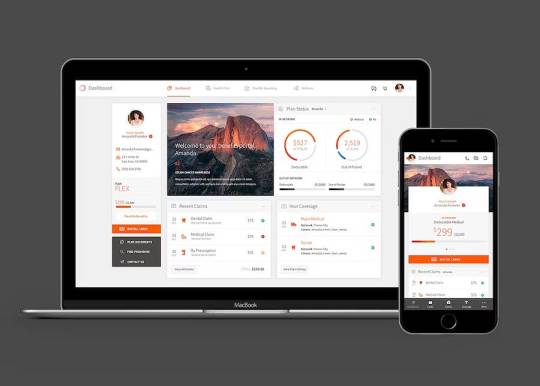
· Portfolios
· Blogs
· E-Commerce
· Forums
· Social Networks Etc.
Services doing website development in Dubai love WordPress for reasons.
Reason One: Security Brings Mental Peace
The most crucial reason developers prefer WordPress is its security features. Phishing and hacking are common incidents in these days. While an online presence is essential for your business, the security of your website will bring a sense of belief in your customers.
Reason Two: A Huge Community of Skilled Developers
WordPress has already built an enormous community of skilled people who help each other during website design in Dubai. These community contacts become more potent during the troubleshooting of any particular issue. In fact, the community consists of skilled professionals in various fields — be it business owners, fitness freaks or developers. This unique diversity helps in creating a good website.
Reason Three: A Large Plethora of Plugins
Plugins can be compared to any programming language’s library or pre-set functions. WordPress has a vast bank of quality plugins that helps to finish the work faster. It helps complete the WordPress website design professionally within a short time span. Free or paid — both types of plugins are available in WordPress.
Reason Four: Themes for Every Mood
The number of themes offered by WordPress is enormous in numbers. Website development in Dubai is considered as a tricky job due to the diversity of customer needs. But WordPress makes the developers’ life easy by providing many themes to choose from. Like plugins, paid or free themes can be selected according to the clients’ needs.
Reason Five: Media File Support
Developers engaged with website design in Dubai, will understand the importance of making a website interactive. To make a website interactive proper insertion of audio, video, and image files are necessary. Besides supporting all the above-mentioned media formats, URLs of uploaded file formats are also supported here.
Reason Six: All Other Things You Can Imagine
WordPress enjoys a severe upper hand in SEO matters compared to its peers. Moreover, the User Interface of WordPress is so user-friendly that it is even understandable to non-techies too. Last but not least, free WordPress website development tools are also available. This feature is extremely useful in reducing the cost of web designing.
Conclusion
WordPress has seen many changes in the web world and kept its evolution going according to the need of time and developers. Its user-friendliness and the quality to adapt to the necessity made WordPress the developers’ delight to work with. Along with WordPress, its developer community is also developing exponentially.
#wordpress#wordpress website design#wordpress web development#website#web development#website development
1 note
·
View note
Text

Work Smarter, Not Harder Use Dropbox As WordPress Hosting
Running a WordPress site often means juggling increasing hosting costs as your content grows. Many website owners find themselves paying premium prices for storage space, especially when their sites become media-heavy with images, videos, and documents.
Maximize Efficiency and Minimize Hosting Costs with Our Integrate Dropbox Plugin for WordPress
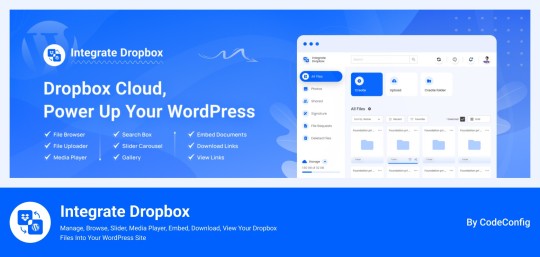
Integrate Dropbox best plugin for WordPress. Our Dropbox integration plugin reimagines how WordPress handles media storage. Instead of relying solely on your hosting server's storage, your media library seamlessly connects with Dropbox's robust infrastructure.
In the digital age, managing media files and optimizing website performance are top priorities for businesses and content creators. The balance between delivering rich media content and maintaining hosting efficiency can be challenging. That’s where Dropbox Integration Plugin comes in, providing a seamless bridge between Dropbox and WordPress to help you streamline file management, save on hosting costs, and enhance your user experience—all without coding hassles.
Why Hosting Optimization Matters
Every media file, video, or high-quality image hosted directly on your WordPress site consumes hosting resources. For companies scaling their content, this can quickly lead to higher hosting costs, slower load times, and potential website downtime. By integrating Dropbox with WordPress, CodeConfig’s plugin allows users to manage, display, and play Dropbox-hosted files directly on their site, significantly reducing the hosting load.
Integrate Dropbox Key Features To Solve Real Problems
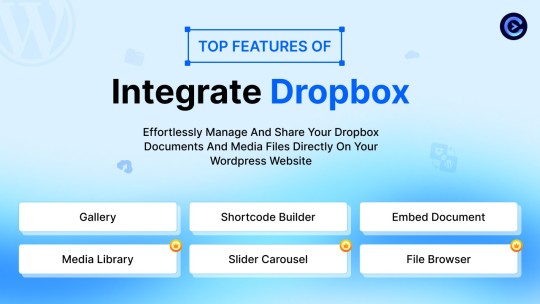
Our plugin is packed with features designed to make Dropbox integration simple, secure, and efficient:
Media Library Integration Directly access Dropbox files from your WordPress Media Library. Upload files, use high-quality images for featured posts, and seamlessly add media to your content without overloading your hosting.
Elementor and Gutenberg Integration Designed to work with popular page builders, our plugin offers 7 customizable blocks for Gutenberg and over 7 Elementor widgets. Effortlessly add Dropbox-hosted media, galleries, sliders, and file browsers to your pages without coding.
WooCommerce Compatibility For e-commerce sites, our plugin provides a unique solution for downloadable products. Upload product files to Dropbox and offer them as downloadable products in WooCommerce. This ensures smooth delivery and saves precious server space.
Dynamic File Browser, Gallery, and Media Player Add Dropbox files as interactive elements, such as galleries or media players, directly into your content. This feature is ideal for course creators and content-heavy websites. Our Slider Carousel and Media Player are customizable to fit your brand’s aesthetic, offering both style and function.
Shortcode Builder and Custom Embeds With our intuitive Shortcode Builder, users can quickly generate and customize modules like media players, sliders, and file browsers. Embed files, set view-only permissions, and create download links—all with simple shortcodes. This means less reliance on heavy plugins and more control over your content display.
Saving Costs Without Sacrificing Quality
Using CodeConfig’s Dropbox Integration Plugin not only reduces hosting expenses but also delivers a faster, more reliable user experience. By offloading storage to Dropbox, your website can handle more traffic and richer content without performance dips.
Our responsive design ensures that these features look great on both desktop and mobile, providing a seamless experience across devices.
Lightning-Fast Media Management
WordPress users can now upload media directly through the familiar WordPress interface while the plugin automatically syncs it to Dropbox. No need to learn new tools or change your workflow - everything happens behind the scenes.
Enhanced Website Performance
By offloading media storage to Dropbox, your WordPress site becomes significantly lighter and faster. Your server resources focus on running core WordPress functions rather than handling heavy media requests.
4 notes
·
View notes
Text
youtube
How to STOP Search Engines for INDEXING WORDPRESS website ?
To STOP search engines from indexing your WordPress website before it’s properly optimized (especially in 2025 where SEO updates are stricter on site quality), you need to implement the following steps:
✅ 1. Enable "Discourage Search Engines" Option in WordPress
Steps:
Go to WordPress Dashboard → Settings → Reading
Check the box that says: “Discourage search engines from indexing this site”
Save changes.
📝 This adds a noindex directive in your site's header and tells bots not to index the site.
⚠️ Note: This is just a request, not a guarantee. Some bots may still crawl your site.
✅ 2. Add Noindex Meta Tag via SEO Plugin
Use Yoast SEO or RankMath plugin to manually set noindex on all pages.
Steps (Yoast Example):
Go to Yoast SEO → Search Appearance
Under each content type (Pages, Posts, etc.), set:
Show in search results? → No
For better control:
Go to each page/post
Scroll to Yoast SEO → Advanced
Set:
Allow search engines to show this Page in search results? → No
✅ 3. Use Robots.txt to Block Crawlers Temporarily
Edit your robots.txt file to block all search engines:
User-agent: * Disallow: /
🛑 This blocks all crawlers from accessing your entire site.
👉 You can edit robots.txt from:
Yoast SEO → Tools → File Editor
or upload manually to your root directory.
🔁 Later, when your site is optimized, replace it with:
User-agent: * Disallow:
0 notes